I recently switched my HP EX470 Mediasmart home server from the end-of-lifed Windows Home Server to OpenMediaVault. At least upon first impression, everything seems to be working other than the internal network adapter, so I’ve used a USB network adapter in lieu of that. I’ve pasted in my notes on the process below in case it helps anyone else making the transition.
To start off with, you need access to a normal computer from which to prepare the install media. You’ll also need a USB keyboard.
On the other computer:
Download the ISO image of OpenMediaVault.
My other computer was on Windows, so I then used unetbootin.sourceforge.net/ to restore the image onto the flash drive.
The wiki installation instructions weren’t clear on this, but you’ll then need a second flash drive on which to install OpenMediaVault. The ISO image is an installer drive, and it’ll then install OpenMediaVault onto your second flash drive.
Once I had OpenMediaVault installed on my second flash drive, I booted it on my regular computer. Using the root password I set during the installation process, I logged in and deleted the existing network configuration with the following command:
rm /etc/udev/rules.d/70-persistent-net.rules
On the HP MediaSmart home server:
I removed all existing hard drives and inserted the flash drive into the bottom most rear USB port.
I plugged a USB keyboard into the front USB port. Powering on the home server, I repeatedly tapped F12 for 10 seconds. Apparently, this will bring up the boot menu. There is no harm in over pressing F12, so you can keep pressing to be sure. After that, I carefully hit the down arrow on the keyboard exactly 7 times, which apparently selects the USB boot option, and then hit enter. Doing this a single time seems to apply it every time in the future, as my home server always boots from the USB drive now. The process was developed by people who hacked VGA output into their servers.
From another computer:
After a minute or two, I connected to the home server’s IP address from a web browser, and the OpenMediaVault interface came up!
However, you’ll note that only the bottom and third from the bottom drive bays are functional. This is due to a BIOS setting that will need to be changed.
Back on the HP Mediasmart home server:
Using a USB keyboard, after power on as soon as the health LED begins to blink blue and red hit DELETE and it’ll become solid (either blue or red depending on what it was when you hit delete) and enter the BIOS. Advice on the Internet suggests to wait 5 seconds after this to ensure it’s in the BIOS. Press F10 and then ENTER to save and reboot. Repeat this process until you’re fully comfortable with the process of blindly booting into the BIOS and safely saving and exiting.
Boot into the BIOS again.
Press the DOWN arrow three (3) times to reach Integrated Peripherals
Press ENTER to select
Press the DOWN arrow one (1) time to select SIS OnChip PCI Device
Press ENTER to select
Press the DOWN arrow eight (8) times to select SIS Serial ATA Mode
Press PGDN one (1) time to select 4P(IDE)+4S(IDE).
Press F10 one (1) time to save and exit.
Press ENTER to confirm.
The server should now reboot again, and when you login again to the OpenMediaVault web interface, drives in all four bays should now be recognized.
Quirks:
As noted above, the internal Ethernet has serious problems. To read more about those problems, as well as more about how I got the BIOS working to recognize all four drives, see this thread.
The health light on the front of the server will continuously flash when it’s booted – apparently it does that whenever Windows isn’t installed.
The HP Mediasmart server have a built-in small flash partition for Windows recovery. This appears in OpenMediaVault as a 250MB drive connected to /dev/sda.
My HP Mediasmart is old enough that the CMOS battery is worn out. As a result, if the server is unplugged for an extended period, it will lose the BIOS settings, and I need to set the BIOS ATA mode again to re-enable drive bays 2 and 4.